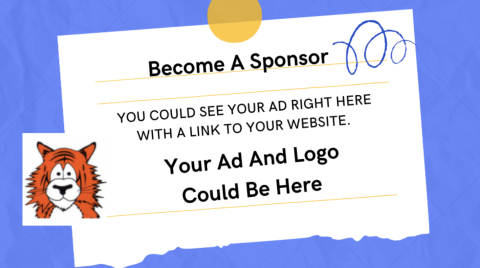Participate... Volunteer... Join Us.
Upcoming PTO Events
EMERSON-WILLIAMS PTO CALENDAR
SUBSCRIBE TO THE EMERSON-WILLIAMS PTO CALENDAR
Don’t have Google calendar? Subscribe to the Emerson-Williams PTO calendar.
You can subscribe to calendars that meet the CalDAV and iCalendar (.ics) standards, which are supported by the popular Google and Yahoo! calendars, or iCal on the Mac. Paste the below URL into your calendar program to subscribe.
https://calendar.google.com/calendar/ical/emersonwilliams.pto%40gmail.com/public/basic.ics
How to Subscribe to Calendars on Your iPad/iPhone
Add a calendar subscription to an iOS 10 device (or earlier):
To add the EW PTO shared calendar to your calendar you’ll need to:
1. Head to Settings on your iPhone/iPad.
2. Scroll to Mail, Contacts, Calendars.
3. Under Accounts go to Add Account.
4. Choose Other:
5. Choose Add Subscribed Calendar.
6. Enter the EW PTO calendar URL: https://www.google.com/calendar/ical/emersonwilliams.pto%40gmail.com/public/basic.ics
7. Click Next (it will take a moment for the calendar to verify).
8. Once verified, your device will ask for further information (e.g., Username, Password). Leave these blank and turn off SSL.
9. Hit Next again and then Save.
10.
Go back to your home screen and go into your calendar. Your subscribed
calendar should now appear. If it doesn’t, click Calendars and choose EW
PTO from the list.
Add a calendar subscription to an iOS 14 device
1. Open Settings on your iPhone/iPad.
2. Scroll to and select Calendar.
3. Choose Accounts.
4. Select Add Account.
5. Choose ‘Other’ from the options.
6. Select Add Subscribed Calendar.
7. Enter the EWPTO calendar URL: https://calendar.google.com/calendar/ical/emersonwilliams.pto%40gmail.com/public/basic.ics
8. Click Next (it will take a moment for the calendar to verify).
9. Once verified, your device will ask for further information (e.g., Username, Password), leave these blank.
10. Toggle to turn off SSL option and select Next, then select Save.
11. Go back to your home screen and go into your calendar. The subscribed calendar should now appear.
12. If it doesn’t, select Calendars at the bottom and choose Emerson-Williams PTO from the list.
PLEASE NOTE: If you click on the URL link and import, the calendar will not be updated automatically. Setting up a subscription calendar automatically updates unless the user changes the calendar settings. See the device’s fetch settings (Tap Settings → Mail → Accounts → Fetch New Data →), if manual is selected the calendar will not update on its own.